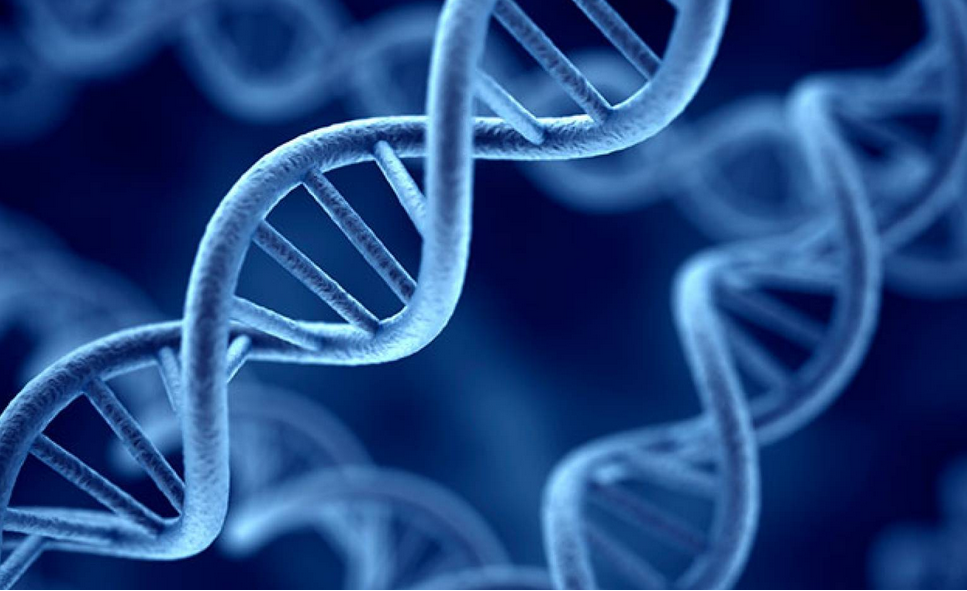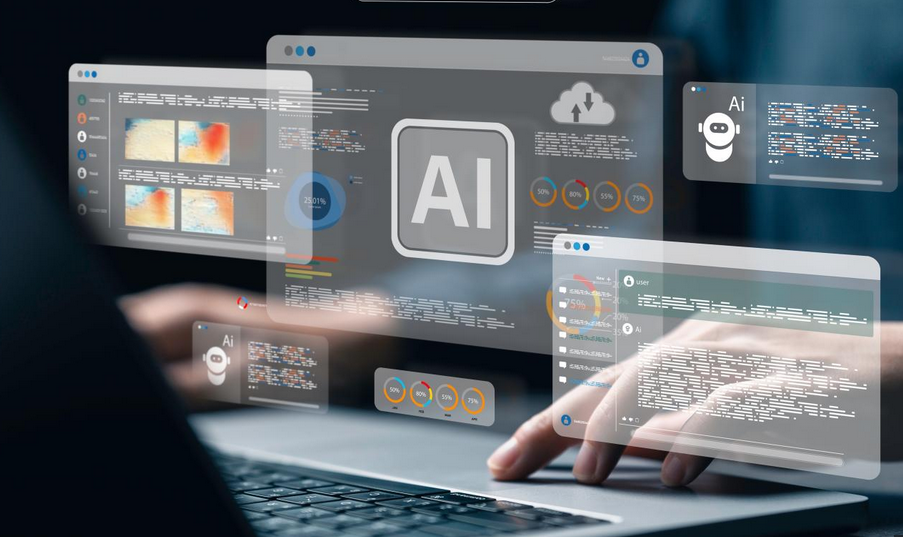Plan and implement App Configuration policies
You can use App Configuration policies to configure iOS and Android apps within your organization. For example, you can use an app configuration policy to configure:
- Security settings
- Language or locale settings
- Branding, such as a company logo
Implement an iOS app configuration policy
You can use iOS app configuration policies to configure selected apps. To create an iOS app configuration policy, use the following procedure:
- Navigate to the Microsoft Endpoint Manager admin center and sign in using your global admin account.
- In the navigation pane, select Apps.
- In the Apps blade, select App configuration policies.
- Select Add, and then in the Add drop-down list, select Managed devices.
- On the Basics tab, enter the following values:
• Name Type a name for your new policy.
• Description Type an optional description.
• Device enrollment type This is set to Managed devices and cannot be changed.
• Platform Select iOS/iPadOS.
• Targeted app Click Select app, and then choose the apps you want to configure, as displayed in Figure 4-46.
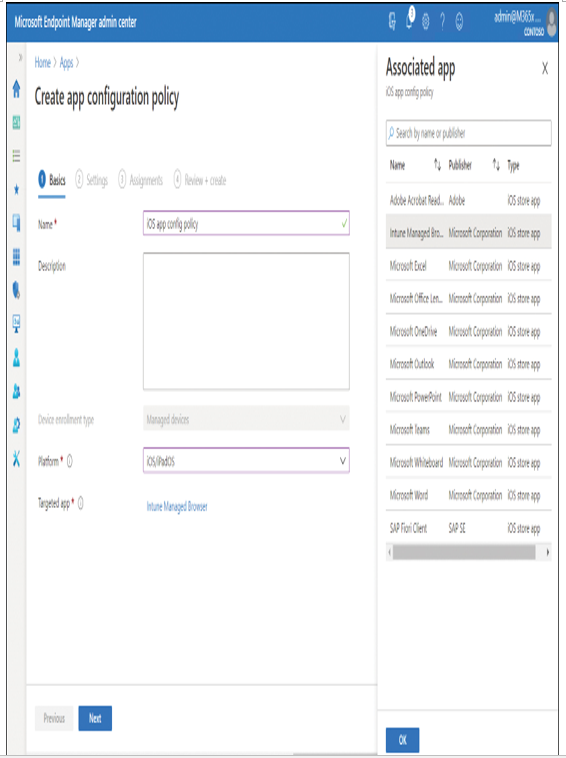
Figure 4-46 Selecting an app for an app configuration policy
- Select OK, and then select Next.
- On the Settings tab, in the Configuration settings format list, select either:
• Use Configuration Designer Enter the relevant configuration key, value type, and configuration values.
• Enter XML data Paste the values from an XML configuration file into the text box. - On the Assignments tab, assign the policy in the usual way.
Need More Review? Add App Configuration Policies for Managed IOS Devices
To find out more about the configurable properties, refer to the Microsoft website at https://docs.microsoft.com/en-us/mem/intune/apps/app-configuration-policies-use-ios.