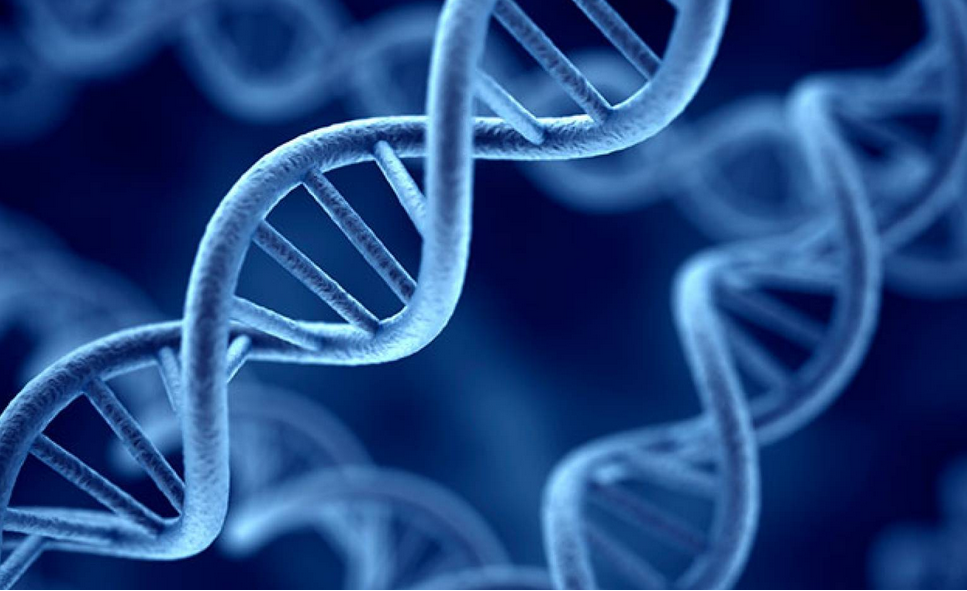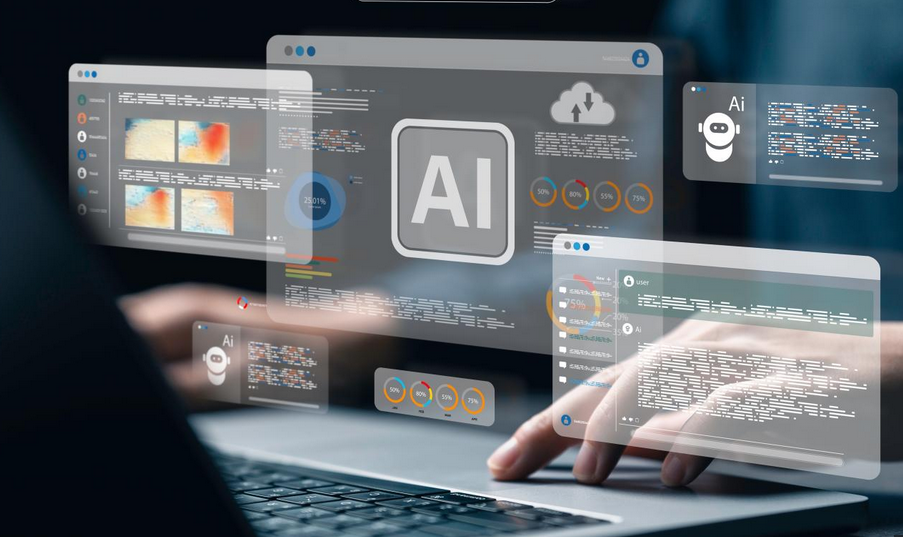Monitor Windows 10 Updates
Updates are necessary to maintain the security and reliability of Windows 10. You should ensure that devices are receiving updates, know how to review installed updates, and find more information regarding an update.
View update history
Use the following procedure to view your update history and see which Windows updates failed or successfully installed on your Windows 10 device:
- Open the Settings app and select Update & Security.
- Select Windows Update and then select View update history.
- On the View update history page, as displayed in Figure 3-52, you can see a list of your installed Windows updates.
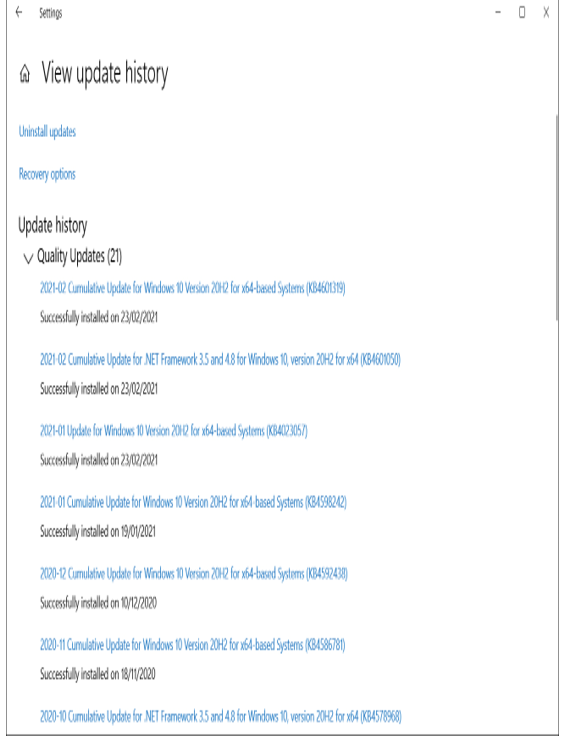
Figure 3-52 View Update History
- Click one of the updates that has been successfully installed to see more details for that update.
- In the bottom part of the screen, you can view Definition Updates, which relate to Windows Defender Antivirus and threat protection, and Other Updates.
Each update contains a summary of the payload. If you click the update link, you are directed to the detailed Knowledge Base description on the Microsoft support pages relating to the update, which allows enables to review the details pertaining to the update.
There is a list of installed updates available in Control Panel, but be aware that this list is not an exact match to the updates shown in the Settings app. If you prefer to use Control Panel, you can see a list by following these steps:
- Select the Start button, enter Control Panel, and select Control Panel.
- Select Programs, select Programs and Features, and then select View installed updates.
- Select an update. The support link for the update appears in the lower part of the screen.
Need More Review? Windows 10 Update History
Microsoft publishes the contents of each Windows 10 update for you to review and understand what is contained in each periodic software update. View this list at https://support.microsoft.com/topic/windows-10-update-history-7dd3071a-3906-fa2c-c342-f7f86728a6e3.