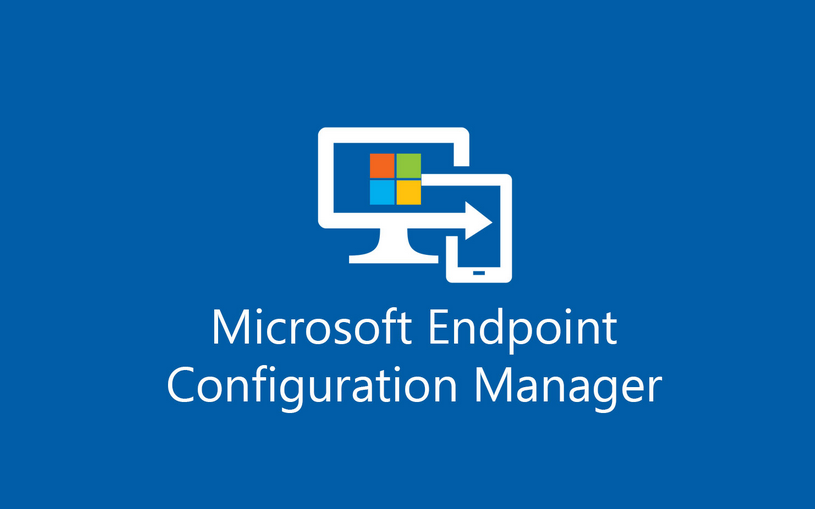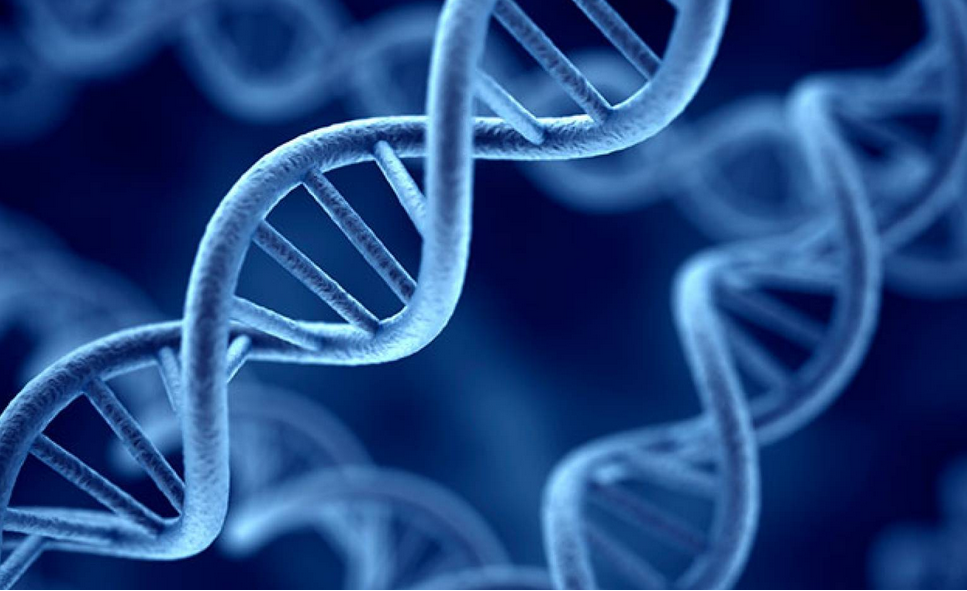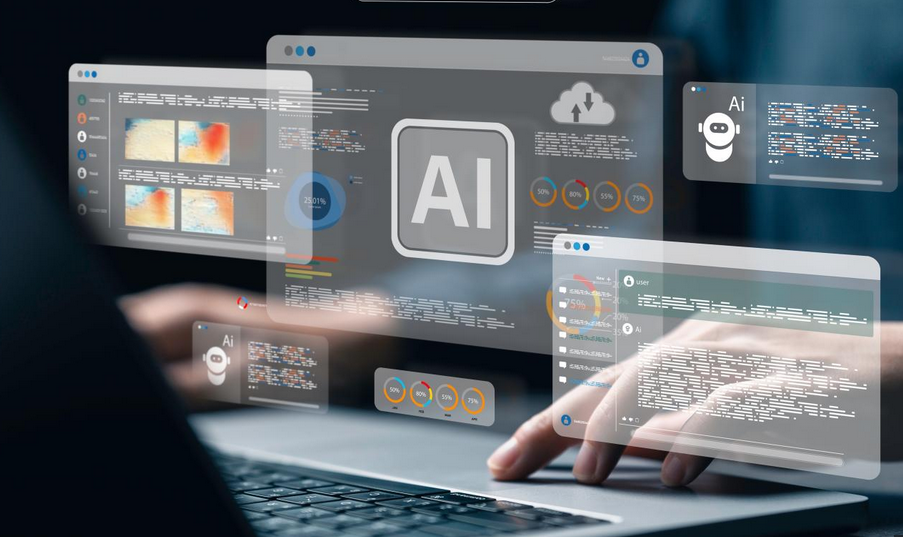Monitor updates in Intune
If you’re using Intune to deploy operating system updates, you can monitor the status of those updates using Microsoft Endpoint Manager admin center.
To monitor updates status in Intune, use the following procedure:
- In the navigation pane, select Devices, select Windows, and then select Windows 10 update rings.
- On the Windows 10 update rings blade, select the appropriate update ring.
- On the Overview page, you can review a graphical representation of the profile assignment status for both devices and users. You can also control the deployment of updates through this profile as described earlier.
- In the Monitor section in the navigation pane, select from the following tabs:
- Device status Review the deployment status and last status update details for your devices.
- User status Review the device count, deployment status, and last check-in details per user.
- End user update status Verify the Update Status: Up To Date, Failed, Reboot Pending, and Pending Updates. Review Feature Update Version. Review Last Scan Time and Last Check-In Time.
5. You can filter and export any of the reported data from each of these tabs.
You can also access summary data by navigating to the Devices node. Select Overview in the navigation pane, and then on the Devices blade, select the Software Update Status tab.
You can review a graphical representation of updates status in two areas:
- Deployment status of all update rings for all devices
- Deployment status of all update rings for all users
Monitor updates in Desktop Analytics
If you’ve implemented Desktop Analytics, you can use the portal to review update status across your devices.
To monitor updates status in Desktop Analytics, use the following procedure:
- Open the Desktop Analytics portal, and sign in as a global admin.
- In the navigation pane, in the Monitor section, select one of the following:
- Security updates Review data about current Security updates.
- Feature updates Review data about current Feature updates.
Table 3-15 describes the data you can review and how it’s categorized.
TABLE 3-15 Update data in Desktop Analytics
| Type of update | Categories |
| Security updates | Devices running the latest version Devices running latest version – 1 Devices running updates older than latest – 1 |
| Feature updates | In-Service: running the latest feature update Near end of service: running a feature update within 90 days of end of service End of service: Devices running feature updates that are past end of service date. |