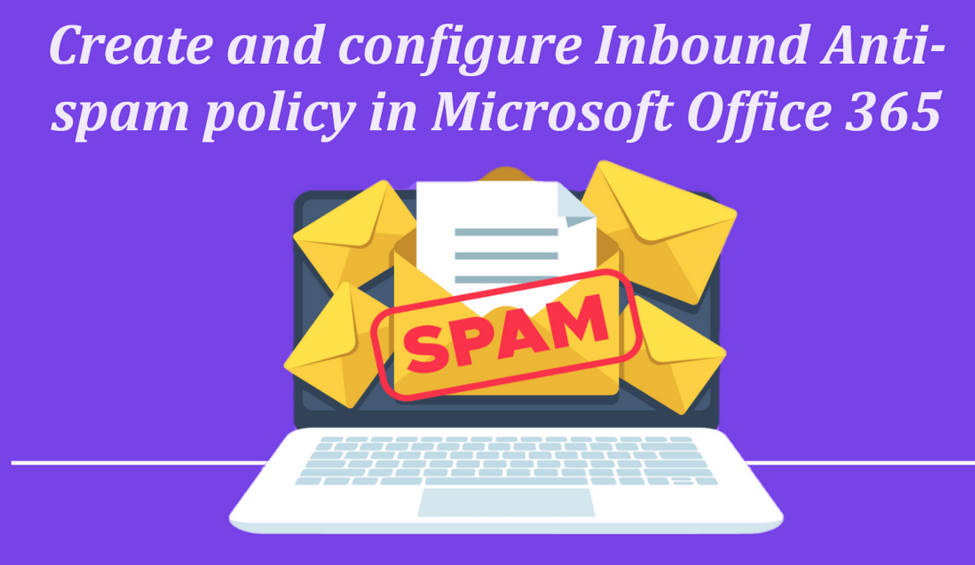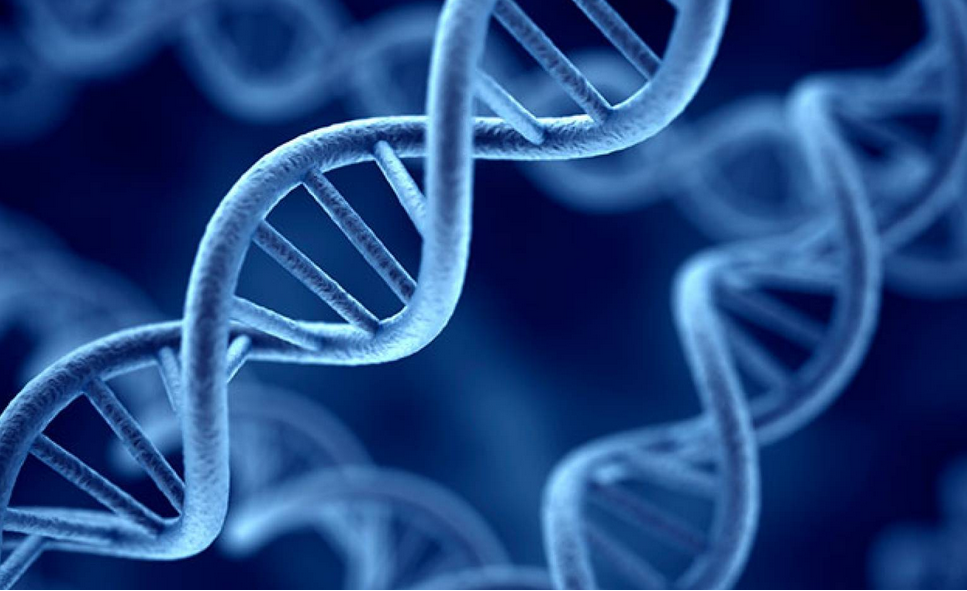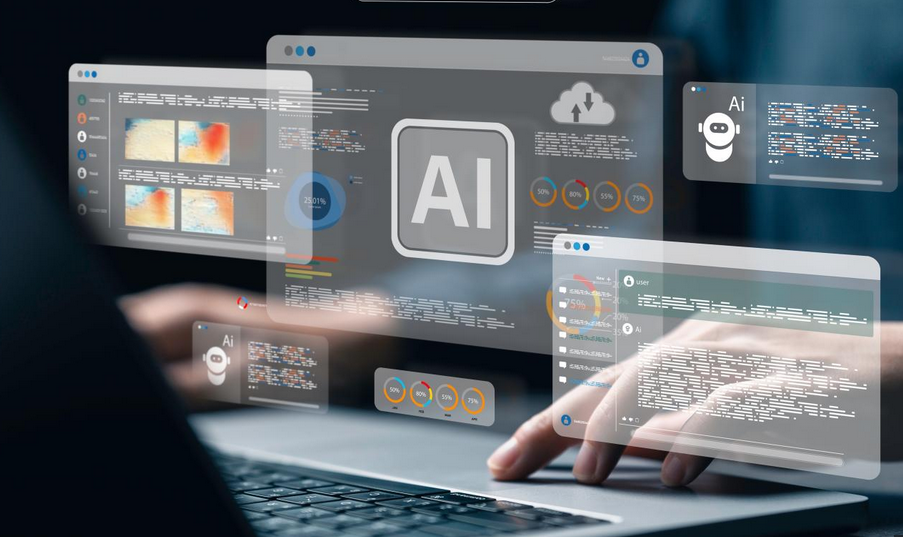Enable sideloading of apps into images
Sideloading is the process of installing an LOB app in Windows 10 without needing to use a store to deploy the app to users’ devices. The app might originate in the Microsoft Store, but as long as the app supports offline licensing and you have purchased adequate licenses for your needs, you can then choose to sideload the app.
Also, organizations sometimes create their own apps. These apps have the same characteristics as the Universal Windows Platform (UWP) apps you find in the Microsoft Store. As noted earlier, enterprise administrators can make these apps available publicly if they want to go through the Microsoft Store certification process, or they can make them available to their enterprise users through a process known as sideloading. Also, universal apps can be deployed by using provisioning packages created with the Windows Configuration Designer.
Enable sideloading in Windows 10
By default, the sideloading option in Windows 10 is disabled. To enable sideloading, you can use a Group Policy setting. To configure Group Policy so that computers can accept and install sideloaded apps that you created for your organization, open the appropriate GPO for editing, and then navigate to Computer Configuration\Administrative Templates\Windows Components\App Package Deployment. Double-click Allow All Trusted Apps To Install.
You can also enable sideloading through the Settings app. In Settings, select Update & Security, and on the For Developers tab, displayed in Figure 4-26, select On beneath the Developer Mode heading. Select Yes at the security warning message. After sideloading is enabled, any line-of-business Microsoft store app that is signed by a certificate authority (CA) that the computer trusts can be installed.
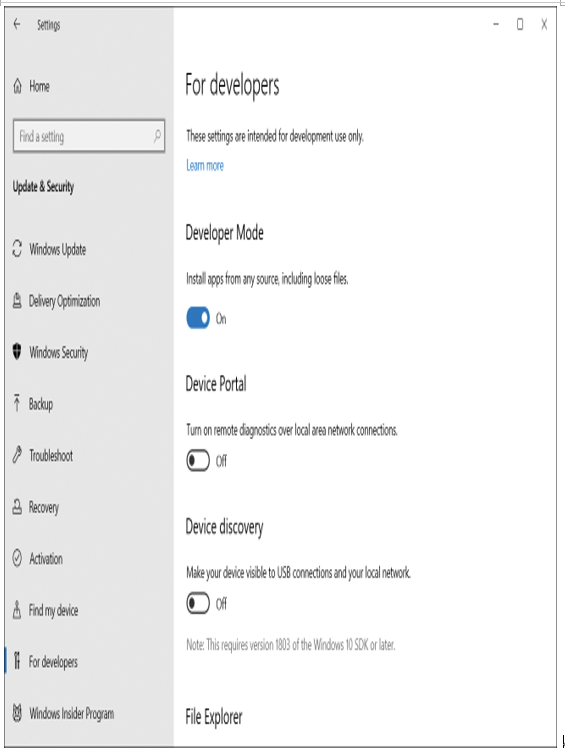
Figure 4-26 Enabling sideloading