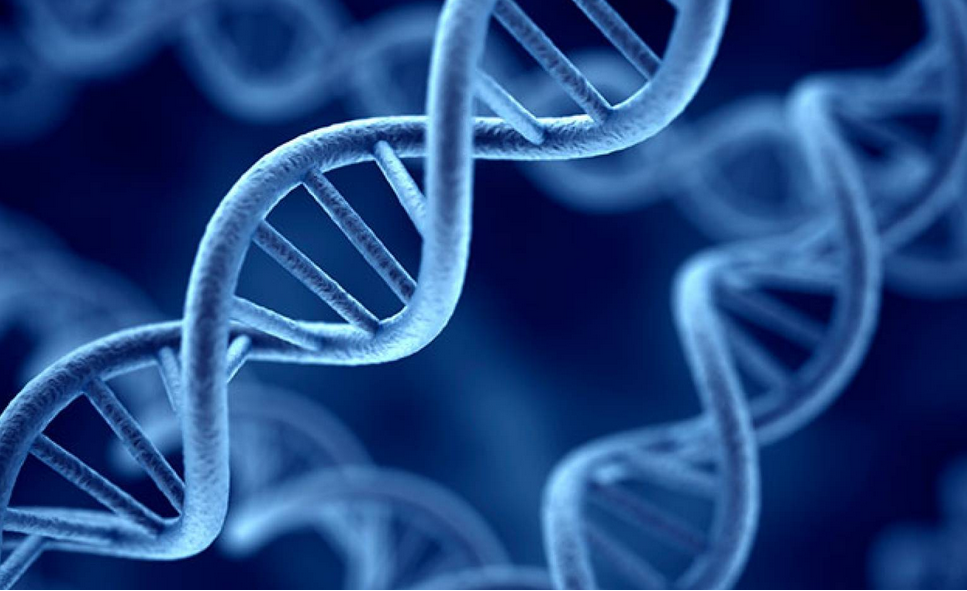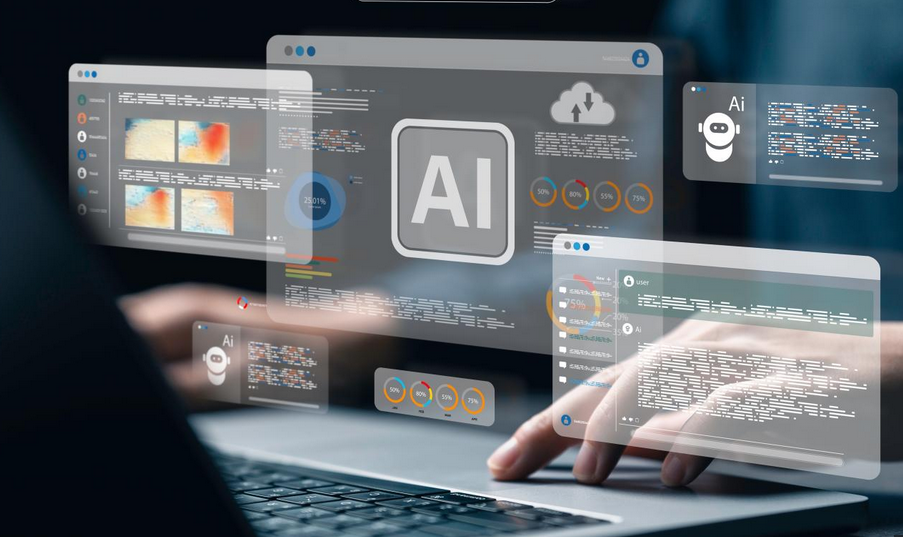Deploy Microsoft 365 Apps
Microsoft 365 includes Microsoft 365 Apps. Microsoft 365 Apps includes the following: Access, Excel, OneNote, Outlook, PowerPoint, Publisher, Skype for Business, and Word. Microsoft 365 Apps installs as a single package, although you do have some control over the details.
Users who have an Office 365 license associated with their accounts can download and install Microsoft 365 Apps (described in the user interface as Office 365), depending on the subscription. To do this, they must sign in to www.office.com using their Microsoft 365 account. Then on the Office 365 home page, they can select the link to install Office (see Figure 4-35).
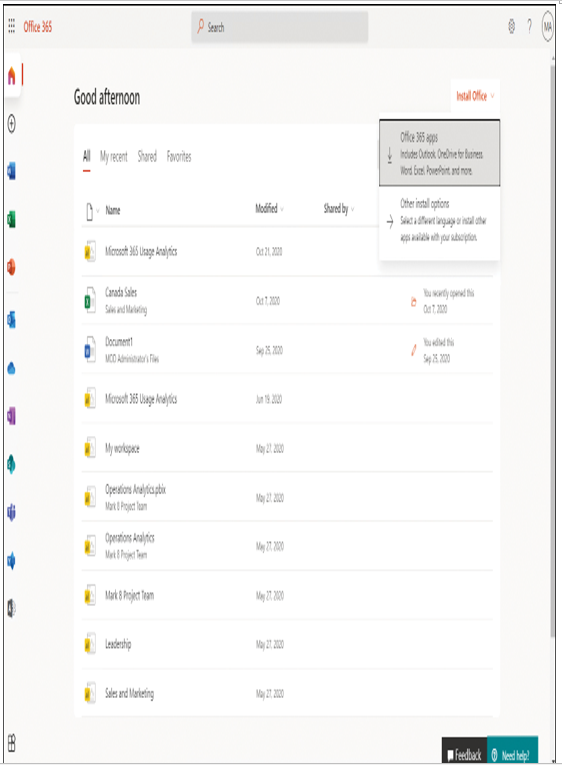
Figure 4-35 Installing Microsoft 365 Apps manually from the Office 365 portal
Users can select one of two options:
- Office 365 Apps, which installs the default apps. The defaults are configurable by the Office 365 administrator. Note that although the link reads Office 365 Apps, the correct term is now Microsoft 365 Apps.
- Other Install Options, which enables users to choose additional options, as displayed in Figure 4-36.

Figure 4-36 Choosing the Office 365 components for installation
Users can choose to install Office and Skype for Business in either 32-bit or 64-bit versions; optionally, users can install Office on their iOS, Android, or Windows phones.
Administrative control over deployment options
As an administrator, you can control what users can install. Open the Microsoft 365 Admin Center by navigating to admin.microsoft.com and signing in using your global admin account. On the home page, displayed in Figure 4-37, search for and select Office Installation Options.
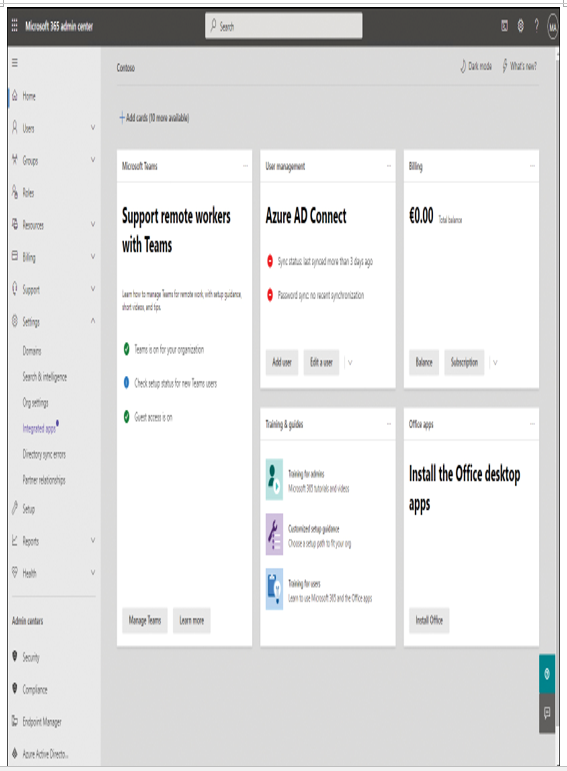
Figure 4-37 The Microsoft 365 Admin Center home page
On the Office Installation Options blade, displayed in Figure 4-38, select the components of Office 365 that your users can deploy from Office 365. You can also configure the update interval for Office 365 app updates. When you have finished configuring the options, select Save.
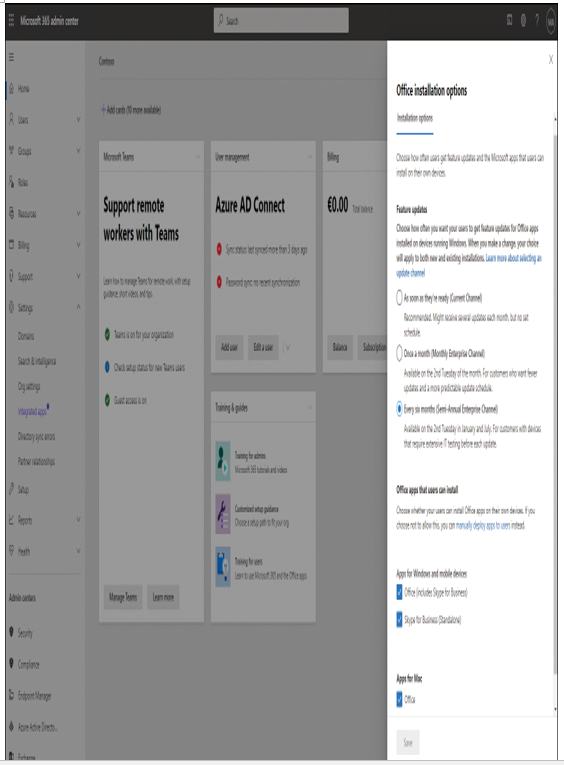
Figure 4-38 Configuring Office 365 software download settings
Note After Installing Office
After installation, if users open Control Panel and review the Programs and Features installed on their computer, Office is listed as Microsoft 365 Apps for Enterprise.