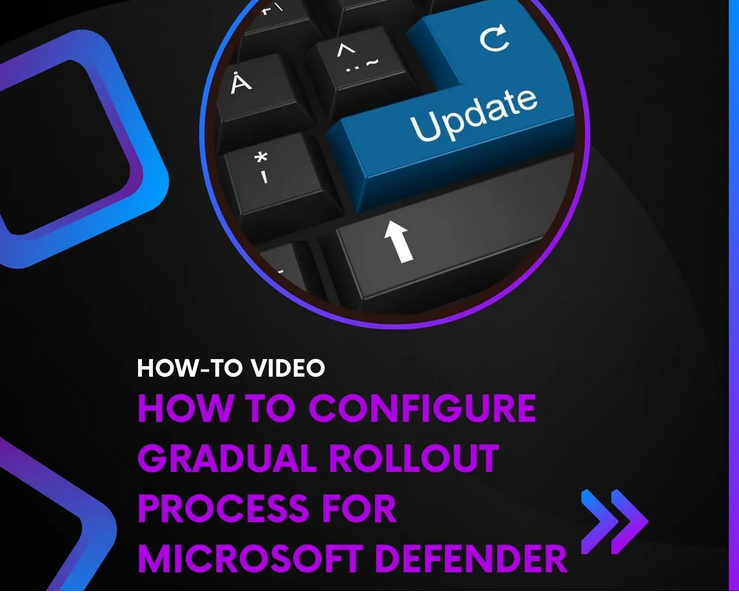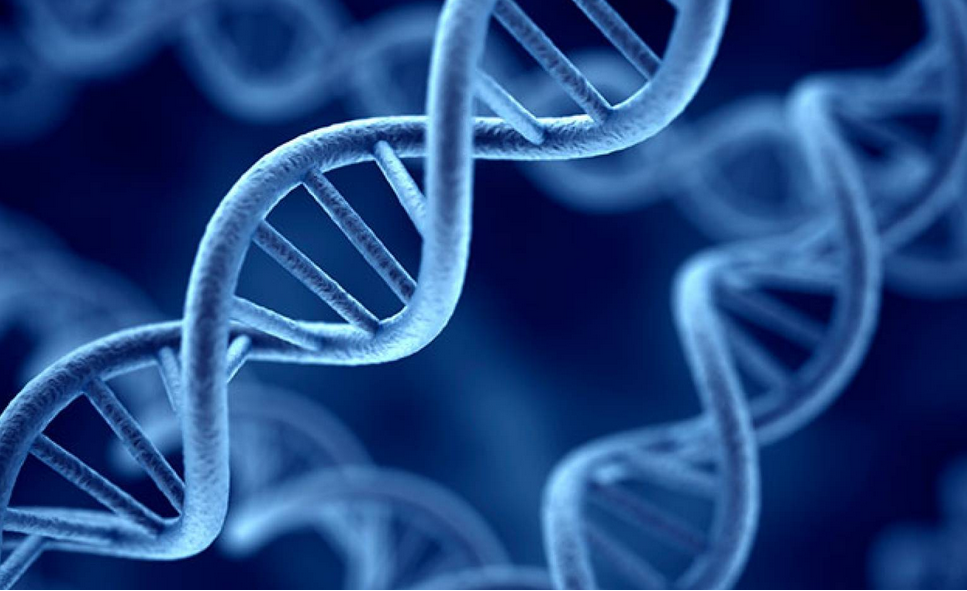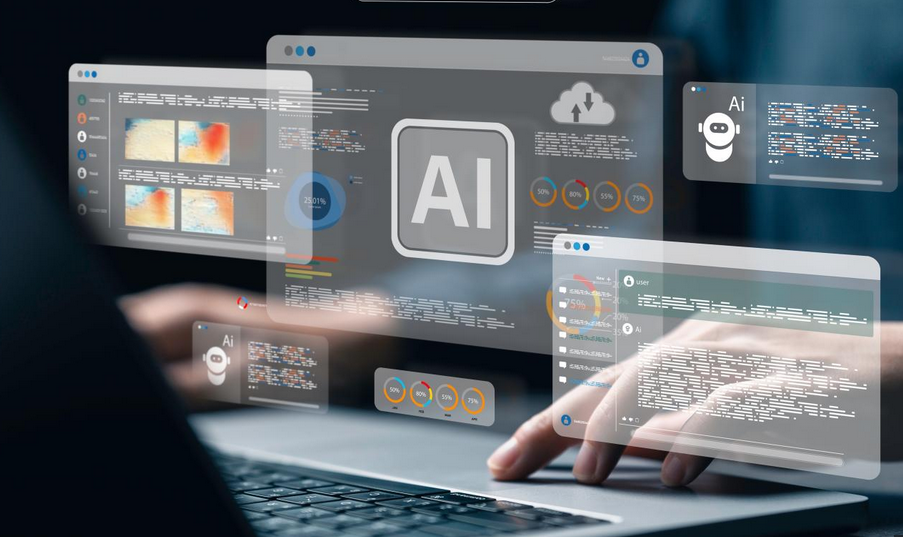When you deploy apps to your devices, there are a number of different app types that you can select, as displayed in Figure 4-2. These types are as follows:
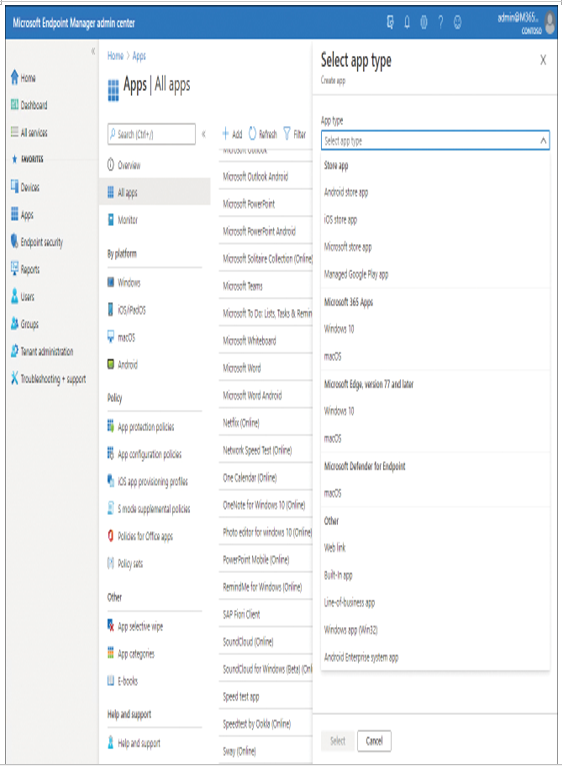
Figure 4-2 Adding a new client app
- Store Apps Use this option to deploy apps to your users’ devices to avoid the need for the users to deploy the apps from the specified store directly. Available options are as follows:
- Android store app Enter the Google Play App Store URL for the app, and then define the minimum operating system level for the app.
- iOS store app Enter a search string, and search the Apple Store directly for the appropriate app. Then configure the requirements for the app, including operating system version.
- Microsoft store app Enter the app’s URL.
- Managed Google Play app Approve apps in Managed Google Play, and then assign the apps.
- Microsoft 365 Apps Use this option to assign Microsoft 365 apps to your users’ devices. Available options are as follows:
- Windows 10 Specify which apps within Microsoft 365 ProPlus you want to deploy. Then define a suite name and description and options, such as whether the app suite will display in the Company Portal. You also must choose the architecture (32-bit or 64-bit), Update Channel [Current Channel (Preview), Current Channel, Monthly Enterprise Channel, Semi-Annual Enterprise Channel (Preview), and Semi-Annual Enterprise Channel], and other options (Software License Terms Acceptance, and Languages).
- macOS You cannot control which apps are deployed from the suite. However, you must define a name and description, and whether the app displays in the Company Portal.
- Other Use for any other type of app. Options are as follows:
- Web Link Use to assign a web app for which you have a valid URL. These are client-server apps, and the URL identifies the server that contains the web app.
- Built-In App Use to assign curated apps to iOS or Android devices. After you assign the app(s), it appears as either a built-in iOS app or a built-in Android app.
- Line-Of-Business App Use to assign a line-of-business (LOB) app. You can use this approach to sideload apps for which you have the application package file. Windows devices use APPX packages. Browse and select the package file and then configure supplemental options, such as category and description.
- Windows app (Win32) Use to assign apps to Windows devices. Similar to an LOB app, you browse and select the package file (in this case, a file with an .intunewin file extension), and then complete configuration as described earlier. Note that to create a file with the appropriate extension, you must convert your Win32 app to the Intune format using the Microsoft Win32 Content Prep Tool. This tool packages the app correctly for upload to Intune and is available at https://github.com/Microsoft/Microsoft-Win32-Content-Prep-Tool.
- Android Enterprise system app Use to assign an Android Enterprise system app to your users’ devices.