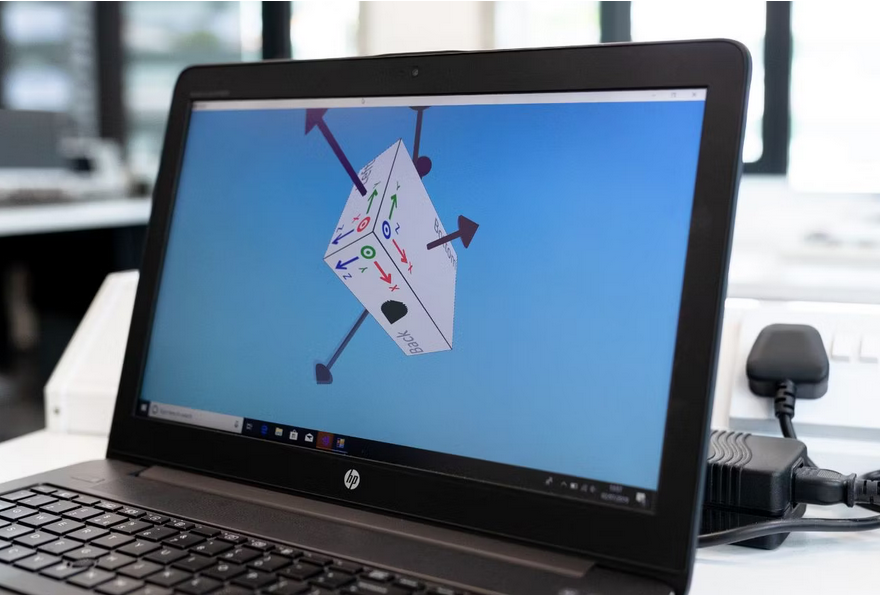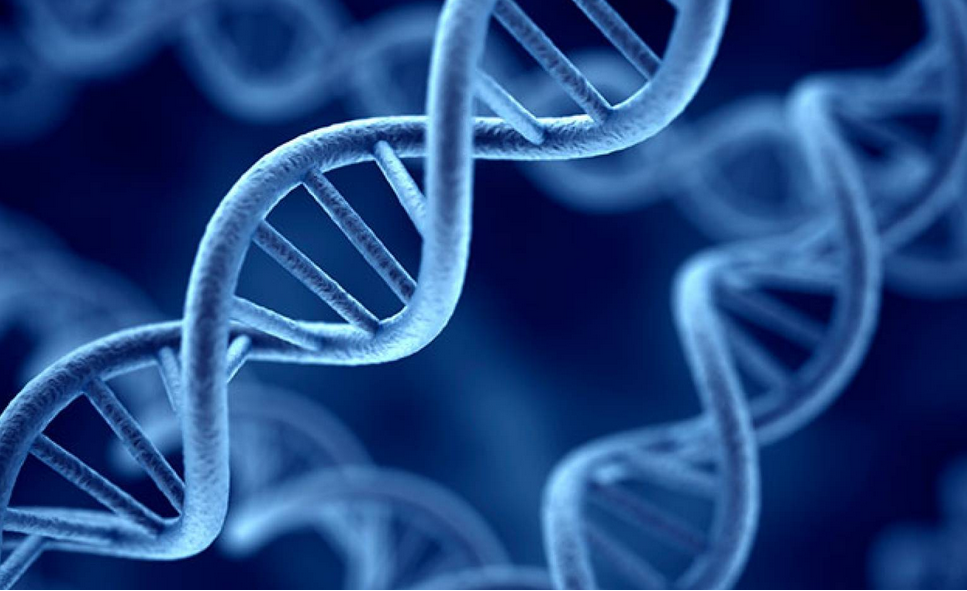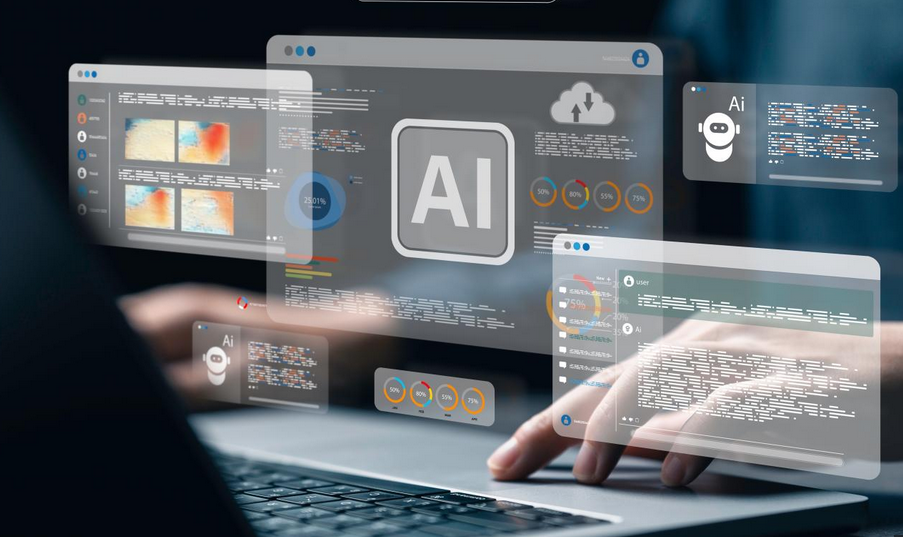Add a Microsoft store app
To add a Microsoft store app, use the following procedure:
- Open the Microsoft Endpoint Manager admin center and select Apps in the navigation pane.
- Select All apps, and then select Add.
- On the Add App blade, displayed in Figure 4-2, in the App type list, under the Store app heading, select Microsoft store app, and then click Select.
- On the Add App blade, enter the following information, as displayed in Figure 4-3:
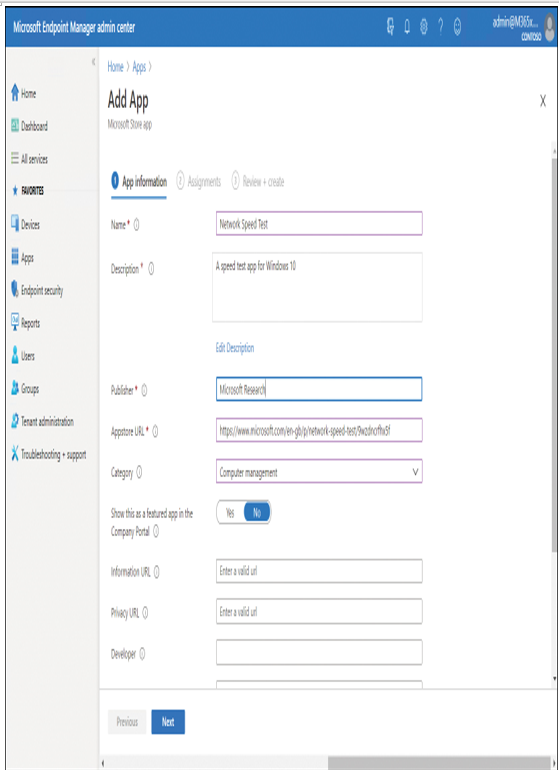
Figure 4-3 Adding a Microsoft store app
- Name (required)
- Description (required)
- Publisher (required)
- Appstore URL (required)
Exam Tip
To obtain the URL, visit the App Store using a web browser, locate the app you want, and then copy the URL for the app’s page.
- Category (Business, Productivity, Photos & Media, and so on)
- Display This As A Featured App In The Company Portal (Yes/No)
- Information URL
- Privacy URL
- Developer
- Owner
- Notes
- Logo (browse and select an image file)
5. Select Next, and on the Assignments tab, displayed in Figure 4-4, select appropriate groups for assignment, or select Add all users. Then select Next.
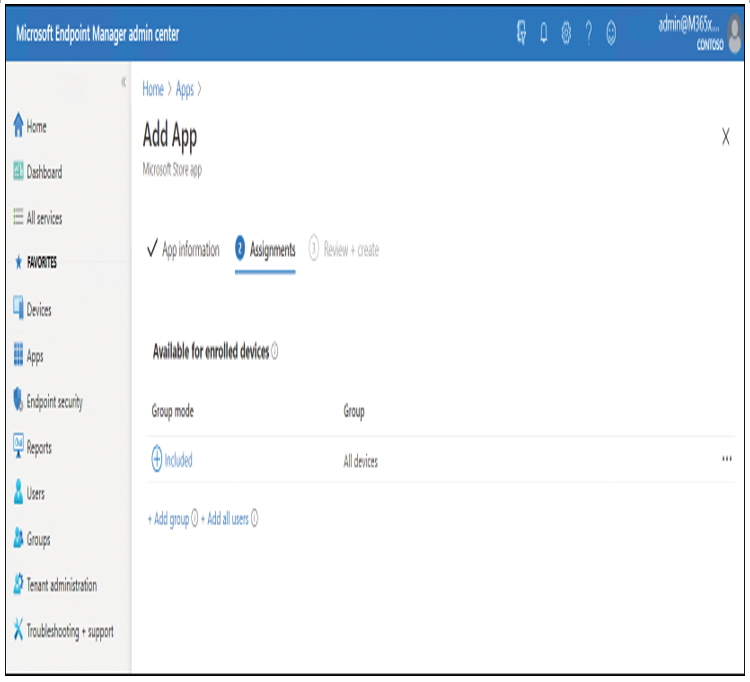
Figure 4-4 Assigning a Microsoft store app
6. On the Review + create tab, select Create.
After you create the app, you can use the options in the Monitor section to monitor Device Install Status and User Install Status for the selected app. The process for installing store apps for iOS and Android are fairly similar to this process.